MetaCoder USER GUIDE v1.1
Introduction
Digital cinema cameras use ancillary space of the SDI signal to output timecode, record flag, clip name and other valuable information about the camera, lens and media. Unfortunately, most wireless video systems will not transport this part of the SDI signal. Additionally, many image processing devices, such as LUT boxes will strip SDI metadata as well.
MetaCoder solves this problem by extracting metadata and converting it into form that will pass it through most of the image processing devices and wireless systems. Currently supported systems that can decode MetaCoder feed include all QTAKE applications. Additional systems will support MetaCoder via upcoming SDK.
Features
- Zero latency metadata processing
- Camera model auto-detection
- Support for ARRI, CANON, RED and SONY cameras
- HD-SDI / 3G-SDI input and outputs
- Loop-through output
- Optional network connection to camera
- OLED status display
- Rotary push knob menu control
- Internal battery to allow hot-swapping power cables
- Future-proof design upgradable by firmware
- Fan-less design for entirely silent operation
Box Contents
MetaCoder package includes following items:
- MetaCoder device
- Wi-Fi antenna
- Power adapter with international plugs
- Lemo to Lemo power cable
- D-Tap to Lemo power cable
- SDI to SDI cable
- Rugged plastic box with protective foam insert
Connectors and Controls
Video Input:
3G-SDI
Video Outputs:
3G-SDI with processed metadata
3G-SDI loop-through
Data ports:
Ethernet
Wi-Fi
USB-C
Serial
Power:
2-pin Lemo connector
Internal battery
Control:
Control dial
LED display
Software control over USB-C or network
Power Options
Lemo 2-pin power connectors
The most efficient powering option that can use power supply from the camera body. MetaCoder has two Lemo 2-pin connectors which can be used as power input and output, providing power supply for additional devices in the chain. Accepted voltage range is 6-18 VDC and maximum power draw is 18 W.
Internal Battery
Internal battery.
Mounting
MetaCoder is designed to be attached directly to camera using 1/4”-20 standard camera accessory thread hole. There are 3 additional M4 thread holes available for custom mounting accessories.
Getting started
Following steps are needed to use MetaCoder with a wireless system:
- Connect SDI output of the camera to SDI input of MetaCoder using SDI cable.
- Connect power output of the camera to power input of MetaCoder using power cable.
- Connect processed SDI output of MetaCoder to SDI input of the wireless transmitter using SDI cable.
- Connect power output of MetaCoder to power input of the wireless transmitter using power cable.
- Power on MetaCoder.
- Use the control dial to select correct camera model in the SOURCE menu item.
- Use the control dial to select required mode in the METADATA menu item.
- Setup receiving device to decode MetaCoder signal.
QTAKE Instructions
In order to decode metadata from SDI signal encoded by MetaCoder device, you need to modify the project settings in QTAKE:
- Click EDIT button in the PROJECT browser window.
- Locate INPUT that is receiving SDI signal from MetaCoder.
- Set the MetaCoder option to VIDEO or AUDIO, based on MetaCoder settings.
- Click OK to restart all inputs.
Device Menu
MetaCoder device is operated using control dial and LED display. By clicking the control dial user enters menu used to set various operational modes. Following is the list of menu items with descriptions:
SOURCE
Current firmware supports only camera sources.
METADATA
- Video Line - Metadata will be encoded in the last line of the video signal.
- Audio Ch2 - Metadata will be encoded in the 2nd audio channel.
CAMERA
- Auto - Source camera will be automatically detected.
- ARRI Alexa
- RED
- Sony F55
- Sony F65
- Canon
- Panasonic
- Other
- Test Mode - Predefined metadata output used for testing purpose
DEVICE
Current firmware supports only camera sources.
CONNECTION
Current firmware supports only SDI source connection.
SERIAL
Current firmware supports only SDI source connection.
ETHERNET
Ethernet connection
WI-FI
Select available Wi-Fi network.
INFO
- Temperature - displays current internal device temperature
- Serial Number - displays serial number of the device
- Firmware - displays current firmware version installed in the device
BACK
Use this item to exit menu.
Connections
MetaCoder offers multiple ways to connect to a host device.
USB
Connecting MetaCoder USB data port to your host device provides the connection with the highest bandwidth. This means you can use the best visual quality without worrying your data connection will drop frames. The downside of the USB interface is the limitation to a single device.
Ethernet
If you need to connect multiple MetaCoder devices to multiple host devices, ethernet interface is the solution. When connected to your network with an ethernet cable, signal from each MetaCoder will be available to any device connected to the same network.
Wi-Fi
Similar to ethernet, Wi-Fi interface is used to connect to your network, but this time wirelessly. This is the most practical way to stream from MetaCoder to monitoring devices. However, it is also the most fragile way to connect, because data packets can be easily dropped due to lower signal quality or interference.
Access Point Mode
Access Point Mode transforms how you can use your MetaCoder device. Instead of relying on existing Wi-Fi infrastructure, MetaCoder can create its own Wi-Fi network with support for up to 2 wireless clients. This mode requires firmware 2.54 or higher and ScreenPort app 1.6 or higher.
New devices ship with Access Point Mode enabled by default. To enable Access Point Mode on your existing MetaCoder device, open the ScreenPort app and tap SETUP, then tap Network and set Access Point to ON.
When you need to connect to an on-set Wi-Fi network, set Wi-Fi to ON instead. This will automatically turn Access Point off, but your settings will be retained for future use.
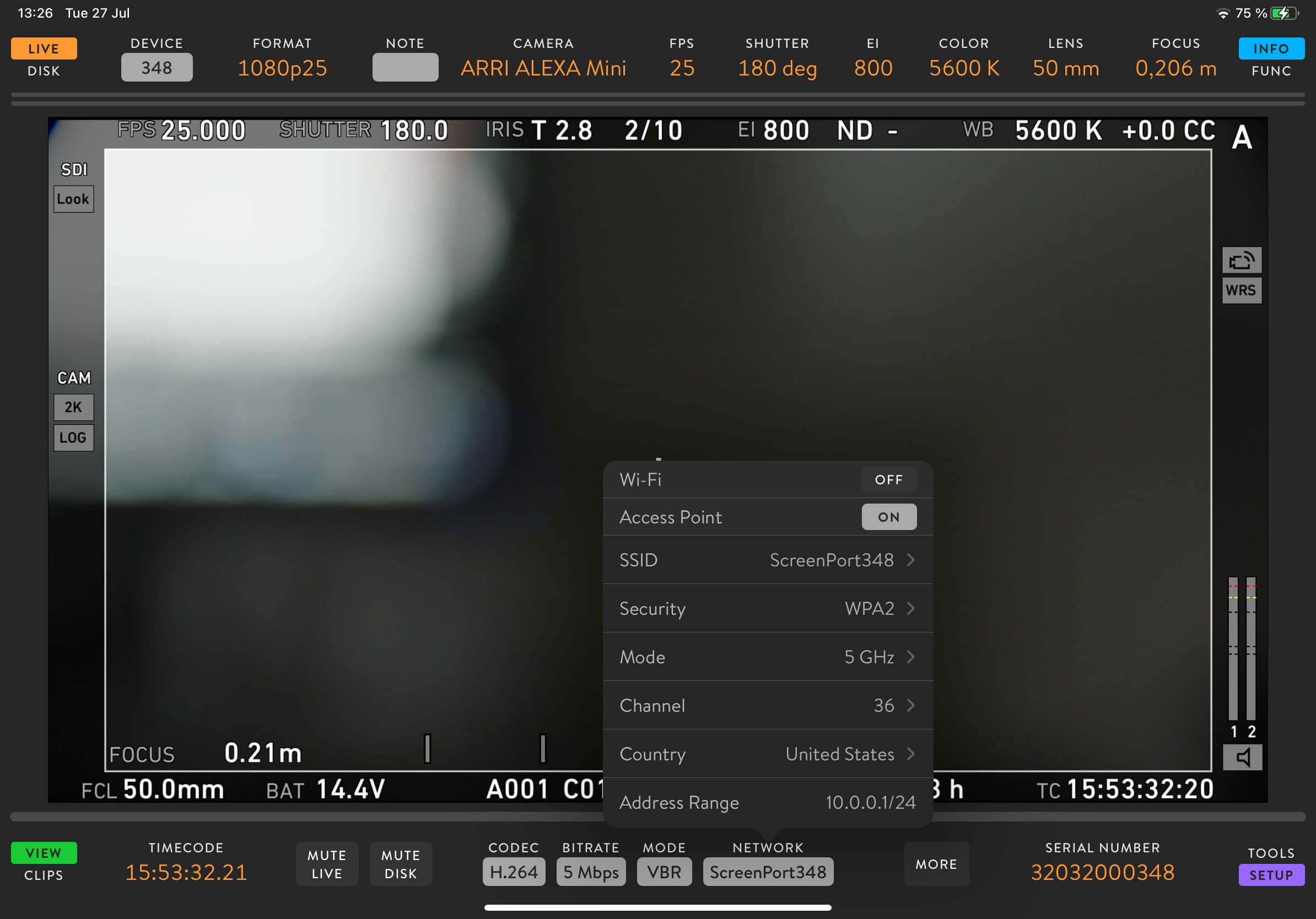
Operation
MetaCoder is a versatile device that streamlines metadata handling in professional video workflows. It operates in three distinct modes, each catering to different operational needs: Primary Encoding Mode, Standalone Mode, and Host Device Mode.
Primary Encoding Mode
It is the fundamental operational mode focused on preserving critical SDI metadata during wireless transmission.
Setup & Functionality:
MetaCoder requires only a power connection and input SDI signal in this mode.
SDI Signal Flow:
- Connect the SDI output from your camera or video source to the SDI IN port.
- MetaCoder will process the incoming SDI signal, capturing essential metadata (e.g., timecode, record flags, file names).
- Processed Signal Output: captured metadata are embedded into the SDI signal’s audio or video track. This metadata-encoded signal is then output to a wireless transmitter via SDI OUT PROCESSED port to QTAKE.
- SDI Loop-Through Output: MetaCoder also provides a clean, unprocessed SDI loop-through output. It allows you to feed another device or monitor simultaneously with the original SDI signal while the processed, metadata-encoded signal is sent wirelessly.
Key Features:
- Ensures critical metadata integrity through wireless links.
- Selectable embedding of metadata to audio or video channels.
- Provides a simultaneous loop-through of SDI signal.
- Metadata capture with minimal configuration.
Standalone Mode
In Standalone Mode, MetaCoder acts as an independent unit, capturing and distributing video, audio, and metadata with enhanced networking capabilities.
Setup & Functionality:
- Local Network Integration: When connected to an existing local network via Ethernet or WiFI, MetaCoder can stream the captured video, audio, and metadata to multiple client devices (e.g., iOS devices or Mac running QTAKE).
- Access Point Mode: When no Wi-Fi network is available on set, MetaCoder can switch into Access Point (AP) mode. In this mode, it creates its secure wireless network, allowing local client devices to connect directly to MetaCoder for streaming.
Key Features:
- Robust, on-camera design.
- Streams video, audio, and metadata to multiple clients over a network.
- Functions as a Wi-Fi Access Point when no external network is available.
- Ideal for local monitoring and distribution without external processing units.
Since the streamed signal contains the encoded metadata and QTAKE can ingest the stream, you may effectively bypass a wireless transmitter.
Host Device Mode
The Host Device Mode leverages MetaCoder’s capabilities for seamless integration with iOS devices, enabling ultra-low latency cloud streaming and proxy media upload.
Setup & Functionality:
- iOS Device Connection: Connect MetaCoder to an iOS device (e.g., iPhone, iPad) running the QTAKE Monitor app.
- Ultra-Low Latency Streaming: This connection facilitates ultra-low latency video and audio streaming over the internet, allowing remote collaborators to view live feeds with minimal delay.
- Proxy Media Upload: When QTAKE Monitor recording is utilized, proxy media (lower-resolution versions of the recorded content) can be uploaded directly to a QTAKE Cloud project. It makes the recorded content instantly accessible to remote team members for review, logging, or editing, significantly accelerating post-production workflows.
Key Features:
- Enables ultra-low latency live streaming via the internet.
- Facilitates instant proxy media upload to QTAKE Cloud projects.
- Seamless integration with the QTAKE Monitor iOS app.
- Revolutionizes remote collaboration by making content immediately available off-set.
ScreenPort app
The MetaCoder device can be operated using the ScreenPort application. When connected to iOS device, MetaCoder will be automatically detected. Basic functionality for monitoring, recording and playback is described below.
Monitor
Make sure that the LIVE/DISK button located in the top left corner is set to LIVE mode. Viewer will display the image of the incoming SDI feed. FORMAT label located in the top bar will show the format of the SDI signal.
Audio Meters
If SDI signal contains audio, meters above the image viewer will show the audio level of the LIVE signal. During playback, meters will show the audio levels of the playback.
Metadata
If the SDI signal contains camera metadata, MetaCoder will extract them and display them in UI toolbars. Timecode and clip name is located in the bottom part of the screen. Camera and lens metadata is located in the top part of the screen.
Record
When the View is in the LIVE mode, you can tap the white circle icon to initiate recording session. Incoming video and audio signal will be recorded into a media file. Tap the record icon again to finish recording. If the SDI signal contains timecode, it will be recorded too. In case of missing timecode, current time of day will be used instead.
Auto-record
In addition to manual recording, some cameras provide SDI record flags that can be used to initiate automatic recording. To set MetaCoder to auto-record mode, tap the AUTO REC button (ARRI and SONY cameras are currently supported).
Browse
Tap the VIEW/CLIPS button in the bottom left corner to show the clip browser. Use the DAYS/CLIPS button in the top left corner to switch between days and clips mode. Each day item represent folder that contain all clips shot during that day. Tap the day thumbnail to show corresponding clips.
Load
Tap the LOAD/SELECT button to switch between load and selection modes. When the load mode is active, you can tap the clip thumbnail to load the clip into the viewer.
Select
When selection mode is active you can tap or drag your finger through browser items to select them. Selected items are marked with blue color.
Delete
Tap the DELETE button to remove items from the browser and delete corresponding media files from the device.
Playback
Once the clip is loaded into viewer, it can be played back. In addition to realtime playback, there are two buttons to the right of the PLAY button that allow you to navigate clip frame by frame. Two buttons to the left of the PLAY button are used to jump to the start or the end of the clip.
Slider
Time slider is placed above playback icons and it is used to scrub through the clip. Slider represents the whole duration of the clip.
Jog
For more precise navigation through the clip, you can drag your finger horizontally over the viewer.
Functions
Switching the INFO/FUNC button to function mode provides access to various functions of the ScreenPort app.
SDI Source
This field is used to identify the connected camera. MetaCoder can extract timecode, clip name, and other camera and lens metadata from ARRI, Sony, Canon, Panasonic, and RED digital cinema cameras.
Setup
Bottom right corner of the ScreenPort app user interface contains TOOLS/SETUP button. Switching this button to setup mode reveals additional controls.
Device Control
Tap the BITRATE field to select the quality of the encoder output. Lower bitrate is useful for wireless streaming, but if you intend to use wired connection, higher bitrates are available to provide better image quality. You can further control encoder by setting it to constant (CBR) or variable (VBR) bitrate. NETWORK field is used to connect to existing Wi-Fi network.
Mute
LIVE audio can be turned off using MUTE LIVE button. Use MUTE DISK to mute playback audio. Muting live audio will not affect audio recording.
Network
Tap the NETWORK field to access Wi-Fi and Access Point controls. Enable Wi-Fi to connect to existing Wi-Fi infrastructure. To create a new Wi-Fi network for client devices to connect to, enable Access Point instead.
When enabled through the ON/OFF switch, the Wi-Fi section expands to show available Wi-Fi networks. Allow a few seconds for scanning to complete after enabling. Tap a network to connect and enter the Wi-Fi password if prompted. The connected Wi-Fi network is shown with a checkmark on the right side.
When Access Point is enabled, Wi-Fi will automatically turn off. The Access Point section will expand to show additional settings. To edit a setting, tap the corresponding row.
To change the access point password, tap the SSID field. This will open a dialog where you can set both SSID and password. To change the SSID only while keeping your current password, leave the password field blank.
Advanced Network Settings
To set a manual IP address for the device’s Ethernet or Wi-Fi interface, tap the MORE button to reveal Advanced Network Settings. Tap the corresponding Configure IP row and set the mode to Manual. When set to Manual, you can edit the IP address, subnet, router, and DNS fields by tapping any of them.
Audio Settings
Tap MORE button to open Audio Settings popover. If your SDI source is using audible timecode, you can set TC Channel to Left or Right to mute it.
QTAKE Monitor app
MetaCoder can be operated using the QTAKE Monitor application. When connected to iOS device, it will be automatically detected by the application. Basic functionality for monitoring, recording and playback is described below.
Create Project
QTAKE Monitor is a client application that connects to QTAKE Server. After existing QTAKE project is downloaded into QTAKE Monitor, the app can be used as a standalone monitor/recorder without connection to server. Once QTAKE Monitor is re-connected, it will sync media and metadata back into QTAKE ecosystem.
Select SDI Input
QTAKE Monitor can display up to 9 views and each view can display different content. In order to set the active View to SDI input, tap the Select View Source in the top right corner and select MetaCoder or MC and last digits of unit’s serial number. If the device is not listed, refer to troubleshooting page.
Record SDI Input
When the View is in the LIVE mode, you can tap the bottom middle part of the SDI View to initiate recording session. Incoming video and audio signal will be recorded into a media file. Tap the bottom middle part of the view again to finish recording. In addition to manual recording, some cameras support SDI record flags that can be used to initiate automatic recording. To set the MetaCoder to auto-record mode, please refer to Device Settings section.
Set In/Out Range
Each clip in QTAKE Monitor can have multiple ranges to allow only selected parts of the media file to be played back. Use IN and OUT buttons to set the desired range during recording or playback.
Playback
Tap the REPLAY button in the top bar to play the last recorded clip. Tap the BROWSE button to open the clip browser and select the clip to be loaded into active View. View mode will change from LIVE to DISK. Tap the bottom middle part of the active view in the DISK mode to initiate playback. Tap the top middle part of the View to switch between two playback modes: using ranges or ignoring ranges. Tap the top left or right View corner to skip to previous or next range. To move the playhead frame-by-frame, tap the bottom left or right corner.
For more details about advanced functionality please refer to QTAKE Monitor User Guide.
Recording
It is crucial to understand that recording functionality resides at the application level, not within MetaCoder devices. They act as sophisticated encoders and streamers, providing high-quality video, audio, and vital metadata. Compatible applications within the QTAKE ecosystem handle the actual capture and storage of this content.
Compatible applications are:
- QTAKE Pro and QTAKE (macOS)
- ScreenPort App (iOS/iPadOS/macOS)
- QTAKE Monitor App (iOS/iPadOS/visionOS/macOS)
Each application offers a slightly different workflow, which is detailed below.
Recording with QTAKE (macOS)
When using your MetaCoder with QTAKE, the workflow integrates seamlessly with its robust recording capabilities:
- Ingest Stream: First, ingest the device’s stream into your QTAKE project. To do this, go to Project Settings and select the STREAM tab in the INPUT SOURCES section.
- Standard QTAKE Recording: Once the device’s stream is successfully ingested and active as an input, recording operates exactly as it would with any other video input in QTAKE. You can initiate recording using QTAKE’s standard record controls, manage clips, and utilize all of QTAKE’s project management features.
For detailed instructions on configuring inputs and managing recordings within QTAKE, please refer to the QTAKE User Manual.
Recording with ScreenPort App (iOS/iPadOS/macOS)
The ScreenPort app provides a straightforward way to view and record streams directly on your iOS/iPadOS/macOS device.
- Device Detection: The ScreenPort app automatically detects your device, whether the device is connected directly via USB or discovered on the same local network.
- Device Selection (if applicable):
- If multiple sources for the same signal (e.g., both USB and network connections) are detected.
- Or if multiple MetaCoder devices are available on the network.
- Use the Device Selector at the app’s Top-left corner to choose the desired device or signal source.
- Storage & Export Options:
- Default Storage: By default, the ScreenPort app records clips to its internal app storage. Please note that the content stored here is not directly accessible from the iOS Files app, and there are no built-in export options within the app.
- Export-Enabled Storage (Recommended for Export): To enable exporting of your recorded clips and make them easily accessible, you must grant “Full Photos Access” to the ScreenPort app in your iOS/iPadOS settings (Settings > ScreenPort > Photos > Full Photos Access). Once enabled, all subsequent recordings will be stored directly in your iOS Photos library, allowing for easy management, sharing, and export.
- Initiating Recording:
- Manual Recording: Tap the app’s dedicated Record button to start and stop recording.
- Auto Rec: Alternatively, enable the Auto Rec option. When active, the app will automatically begin recording whenever it detects an active video signal from the connected device.
Recording with QTAKE Monitor App (iOS/iPadOS/visionOS/macOS)
The QTAKE Monitor app is designed for remote monitoring and integration with the QTAKE Cloud environment, offering recording capabilities within that framework.
- Load Device Stream: Within the QTAKE Monitor app, navigate to Select View Source and choose your MetaCoder stream to load it into the active view.
- Input Settings: Once the device’s stream is successfully loaded into a view, the Right Sidebar displays the Input option, which allows you to manage specific settings related to the incoming stream.
- Storage & Workflow Considerations:
- Internal Storage Only: Unlike the ScreenPort app, the QTAKE Monitor app always records to its internal app storage. Besides integration with QTAKE Server, there are no direct export options for recorded clips.
- QTAKE Server Integration: If you intend to utilize QTAKE Server for proxy media upload and remote collaboration, planning this before creating your project in QTAKE Monitor is critical. Projects created without initial QTAKE Server integration cannot be uploaded to QTAKE Server subsequently. This design facilitates a streamlined Cloud workflow from the outset.
For a detailed recording walkthrough within the QTAKE Monitor app and suggested Cloud workflows, please refer to the QTAKE Monitor User Guide.
Firmware Update
Firmware update of the MetaCoder is a simple procedure. To update the firmware, launch the ScreenPort app on an iPhone or iPad connected to the internet, then connect your MetaCoder device via USB. ScreenPort application will notify you if there is a newer version of the firmware available. If you proceed with the update process, new firmware will be downloaded and applied. Tap UPDATE to start the firmware update, then wait for the process to finish. Update progress will be displayed via playback slider. Your device will restart twice.
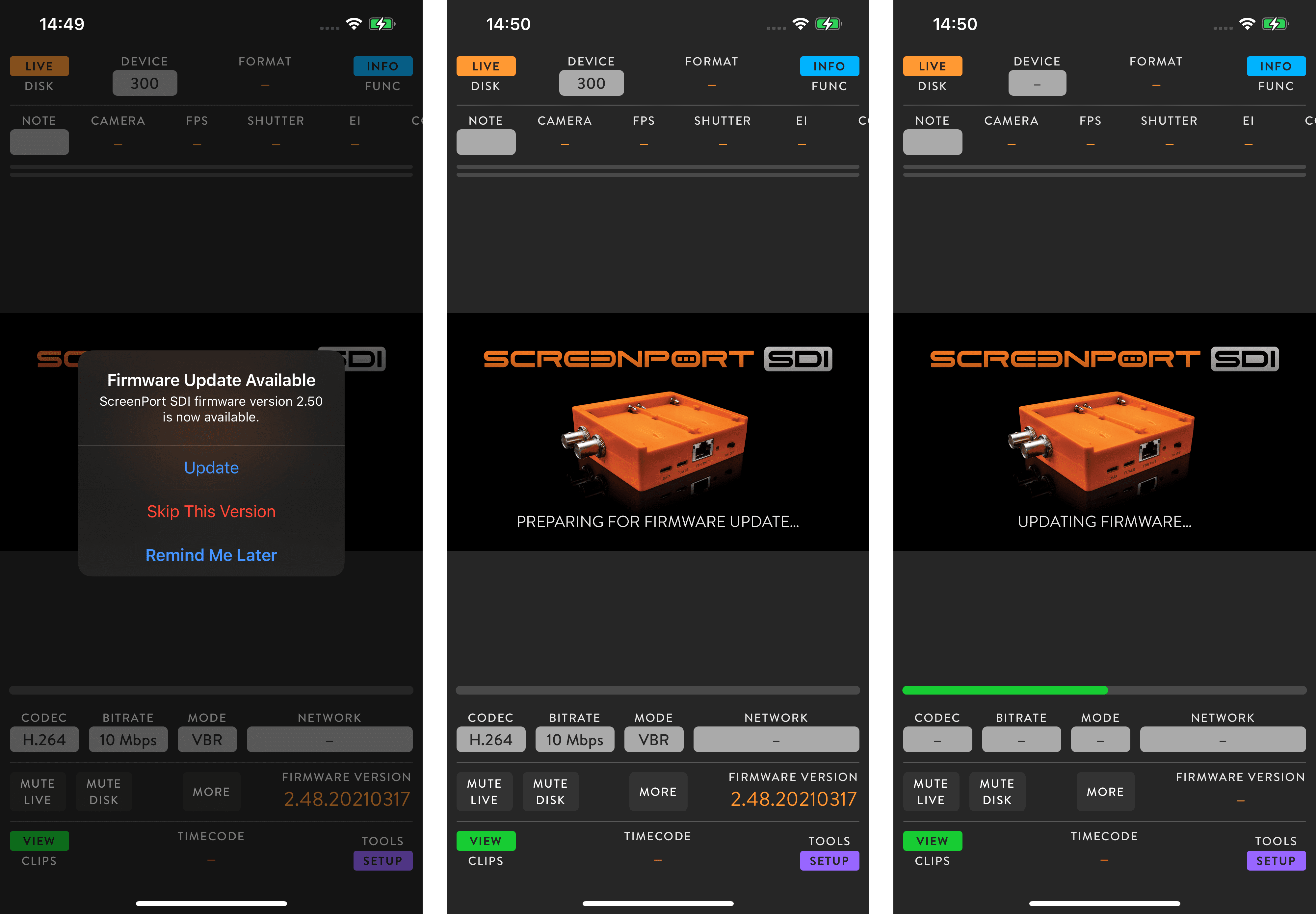
Supported Wireless Video Systems
MetaCoder supports all wireless video systems that can transmit and receive SDI audio. Currently tested wireless systems include Teradek Bolt and Cube systems, but any SDI transmitter supporting audio should be able to correctly transfer MetaCoder output.
Supported Metadata Fields
MetaCoder has a limited bandwidth for metadata transfer, therefore the list of supported fields was carefully chosen to include the most important ones. Static metadata is updated once per second, while dynamic values can change with every video frame.
Please refer to tables bellow to see what specific fields are supported by each camera vendor. Note however, that some metadata values may not be present in the camera output, based on attached lens or other camera-specific conditions.
| DYNAMIC METADATA | ARRI | CANON | RED | SONY |
|---|---|---|---|---|
| TimecodeLTC | ● | ● | ● | ● |
| TimecodeLTCUserBits | ● | ● | ● | ● |
| TimecodeVITC1 | ● | ● | ◦ | ● |
| TimecodeVITC1UserBits | ● | ● | ◦ | ● |
| TimecodeVITC2 | ◦ | ● | ● | ◦ |
| TimecodeVITC2UserBits | ◦ | ● | ● | ◦ |
| TimecodeCamera | ● | ● | ◦ | ◦ |
| RecordFlag | ● | ● | ● | ● |
| UniqueFrame | ● | ● | ● | ◦ |
| PlaybackFlag | ◦ | ● | ◦ | ◦ |
| CameraSensorFPS | ● | ● | ●1 | ● |
| ShutterAngle | ● | ● | ●1 | ● |
| LensAperture | ● | ● | ●1 | ● |
| FocusDistance | ● | ● | ●1 | ● |
| FocalLength | ● | ● | ●1 | ● |
| FocalLength35mmEquivalent | ◦ | ● | ◦ | ● |
| CameraX | ●2 | ◦ | ◦ | ◦ |
| CameraY | ●2 | ◦ | ◦ | ◦ |
| CameraZ | ●2 | ◦ | ◦ | ◦ |
| CameraPan | ●2 | ◦ | ◦ | ◦ |
| CameraTilt | ●2 | ● | ◦ | ◦ |
| CameraRoll | ●2 | ● | ◦ | ◦ |
1 Requires serial connection to camera, not updated with every video frame.
2 Currently not implemented by the camera vendor.
| STATIC METADATA | ARRI | CANON | RED | SONY |
|---|---|---|---|---|
| CameraClipName | ● | ● | ● | ● |
| CameraModel | ● | ● | ●1 | ● |
| CameraSerialNumber | ● | ● | ●1 | ◦ |
| CameraNeutralDensity | ● | ● | ●1 | ● |
| CameraProjectFPS | ● | ● | ●1 | ◦ |
| CameraMasterGain | ◦ | ◦ | ◦ | ● |
| CameraMasterBlackLevel | ● | ◦ | ◦ | ● |
| CameraOpticalColorFilter | ◦ | ◦ | ◦ | ● |
| LensModel | ● | ● | ●1 | ● |
| LensSerialNumber | ● | ● | ●1 | ◦ |
| LensExtender | ◦ | ◦ | ◦ | ● |
| LensMacro | ◦ | ◦ | ◦ | ● |
| LensAnamorphic | ● | ● | ●1 | ● |
| SensorReadout | ◦ | ◦ | ◦ | ● |
| IRSensorFilter | ● | ◦ | ◦ | ◦ |
| UVSensorFilter | ● | ◦ | ◦ | ◦ |
| IRBlackSensorFilter | ● | ◦ | ◦ | ◦ |
| MonochromeSensor | ◦ | ◦ | ●1 | ◦ |
| ColorRange | ◦ | ● | ◦ | ◦ |
| ColorSpace | ● | ● | ●1 | ◦ |
| ImageGamma | ◦ | ● | ●1 | ◦ |
| CaptureGammaEquation | ◦ | ◦ | ◦ | ● |
| ImageWhiteBalance | ● | ● | ●1 | ● |
| ImageExposureIndex | ● | ● | ●1 | ● |
| CameraISOBase | ◦ | ◦ | ◦ | ◦ |
| ImageFlip | ● | ◦ | ◦ | ● |
| ImageFlop | ● | ◦ | ◦ | ● |
| ImageWidth | ● | ● | ●1 | ◦ |
| ImageHeight | ● | ● | ●1 | ◦ |
| PixelAspectRatio | ● | ● | ●1 | ● |
| ActiveSensorWidth | ◦ | ◦ | ◦ | ● |
| ActiveSensorHeight | ◦ | ◦ | ◦ | ● |
| CDL | ● | ◦ | ●1 | ● |
| CDLGamma | ● | ◦ | ◦ | ● |
| MagazineSerialNumber | ● | ◦ | ●1 | ◦ |
| UMID | ● | ● | ◦ | ◦ |
1 Requires serial connection to camera.
Troubleshooting
Following table provides instructions on solving most common problems using MetaCoder. In case your problem is not listed, please contact your dealer or the closest authorized service.
| Problem | Possible reason | Solution |
|---|---|---|
| Power LED does not light up. | Device is not powered up. | Turn power switch on. |
| Device does not power up. | No external power. | Supply external power. |
| Device powers down during power source swap. | Internal battery is discharged. | Charge internal battery. |
| Device internal battery does not charge. | Internal battery is damaged. | Contact authorized service. |
| No input signal. | Invalid signal sent by SDI source. | Provide valid SDI signal. |
| No output signal. | Missing input signal. | Check the input signal. |
| No input or output signal. | Broken SDI cable. | Replace SDI cable. |
| Output signal missing metadata. | Using passthrough output. | Use processed output. |
| Device is powered up, but there is no text on the display. | Display or display connection is damaged. | Contact authorized service. |
Important Safety Instructions
- Carefully read and follow all instructions and keep them for future reference.
- Do not use this device with water.
- Clean only with dry cloth.
- Do not use this device with any heat sources or near fire.
- Protect all cables.
- Use the antenna included in the package that is approved by the manufacturer. The antenna gain that is used with this device cannot exceed 3.2dBm.
- Refer all servicing to qualified service personnel. Servicing is required when the device has been damaged in any way, either by physical or electrical means.
- This product uses semiconductors that can be damaged by electrostatic discharge (ESD). When handling, care must be taken so that the devices are not damaged. Damage due to inappropriate handling is not covered by the warranty.
.png)
Disposal Information
The symbol means that according to local laws and regulations your product and its battery shall be disposed of separately from household waste. When this product reaches its end of life, take it to a collection point designated by local authorities. The separate collection and recycling of your product and its battery at the time of disposal will help conserve natural resources and ensure that it is recycled in a manner that protects human, health and the environment. For more information about electronic and electrical waste equipment that will ensure the safety of human health and environment disposal, recover and collection points, please contact your local city center, household waste disposal service, dealer or manufacturer of the equipment.
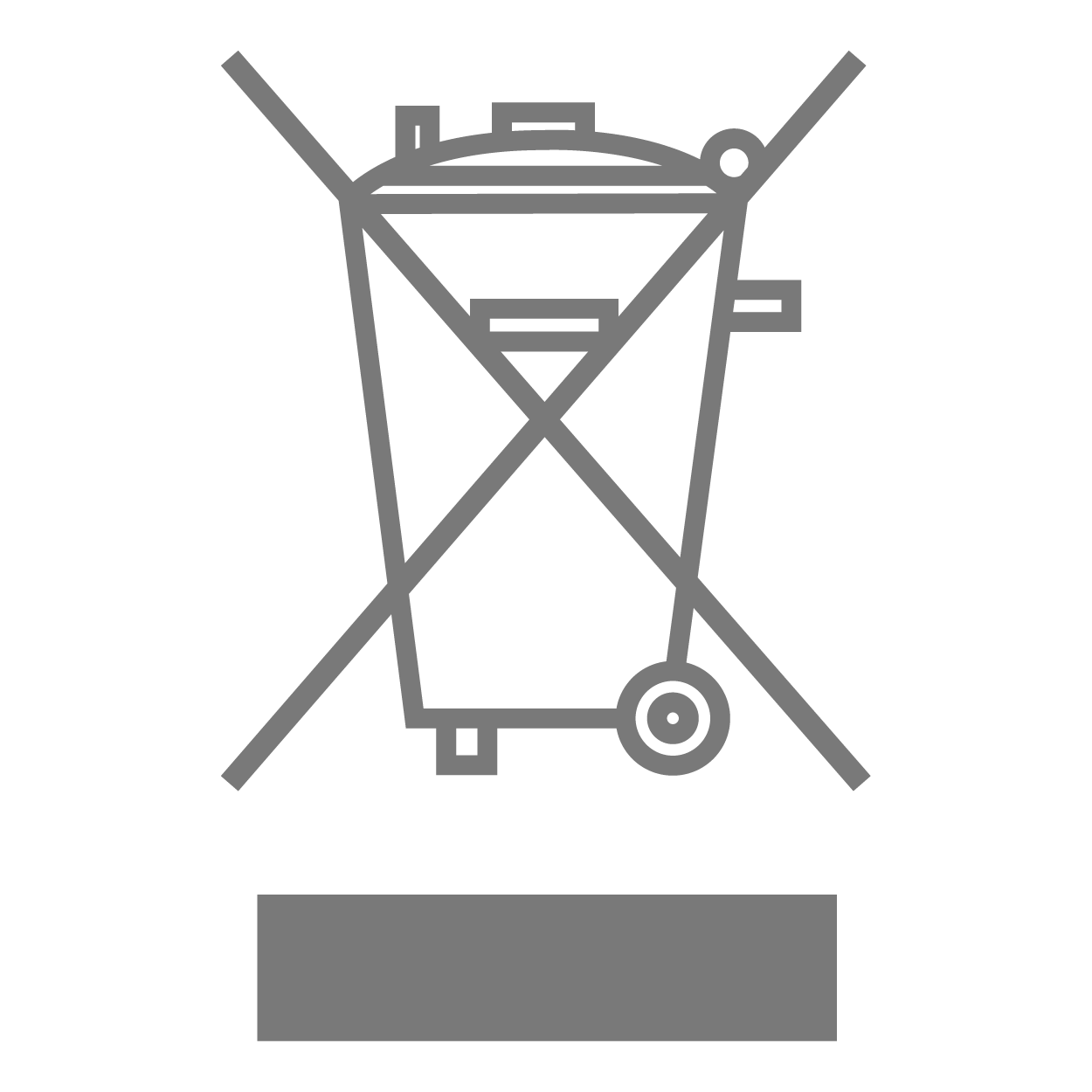
Copyright and Legal Notices
MetaCoder is a trade mark of the IN2CORE s.r.o.
All other trade marks are the property of their respective owners.